While I understand the need for centrally managed web-based IDEs, coding in a browser window has always felt so wrong to me. When I code, I like to have the full screen at my disposal… this is why I’m a big fan of tiling window managers, like I3 and GlazeWM.
An IDE session in a browser, by contrast, makes me feel cramped, and throws me off my groove. The tabs and address bar just sit there burning in a good inch off the top and bottom of my screen:
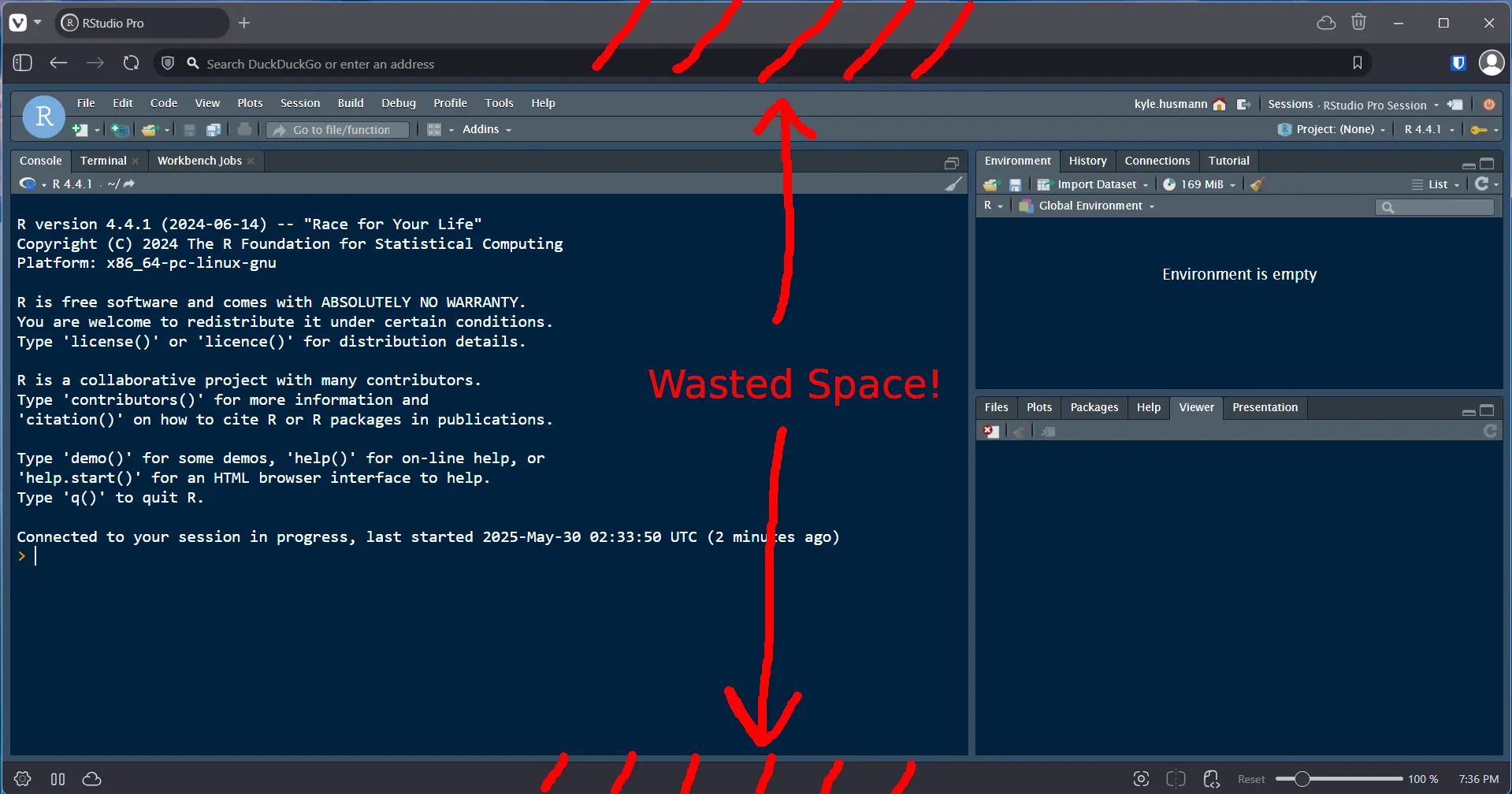
Fortunately, it doesn’t need to be this way, thanks to Chrome “App Mode”. With “App Mode” you can create a shortcut that will launch Chrome without tabs, toolbars, etc., so that your web-IDE will run just like it was a normal app:
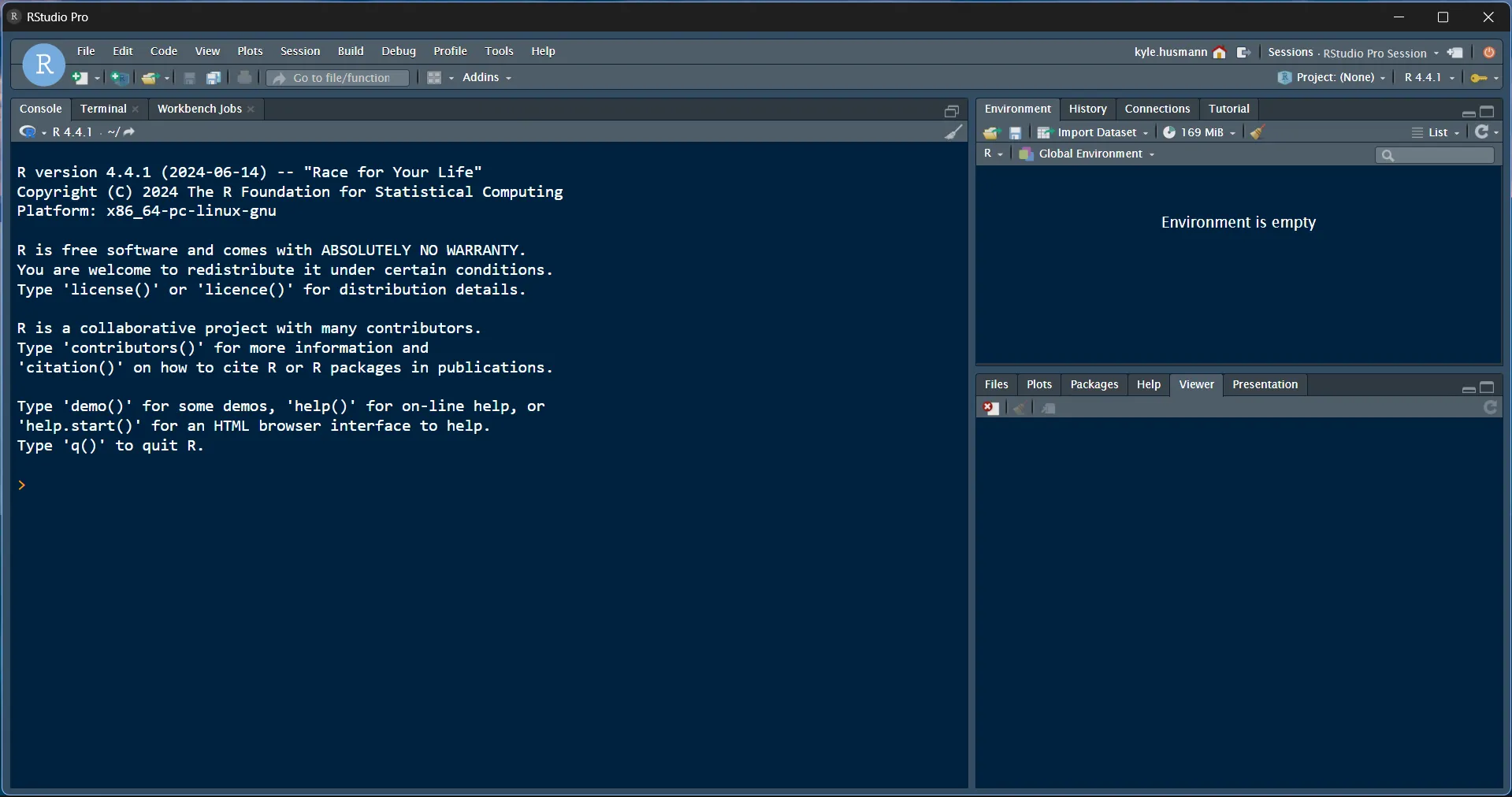
It’s easy to set up! All you need to do is create a shortcut to your Posit Workbench instance, and then modify the shortcut to use Chrome App Mode:
- Navigate to your Posit Workbench instance in Chrome
- Click the 3 dots -> “Cast, save, and share” -> “Create shortcut…”
- Create the shortcut
- Right click on the shortcut you just created -> Properties
- Edit the “Target” field to use the
--app=parameter:
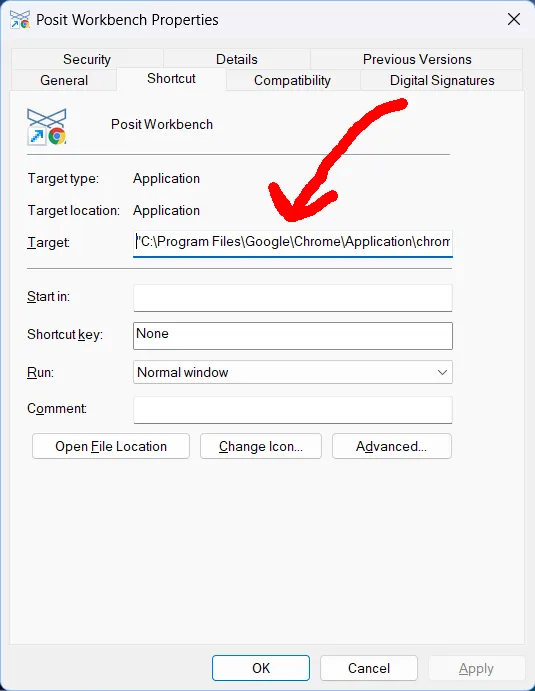
You’ll want to add the --app= argument to your shortcut, like this:
"C:\Program Files\Google\Chrome\Application\chrome_proxy.exe" --app="https://<your-workbench-instance>"…and then you’re done!
A couple notes:
-
The “Create shortcut…” button in Chrome creates a shortcut to
chrome_proxy.exeis used instead ofchrome.exebecause it allows it to embed the website favicon into the shortcut -
The
--profile-directory=argument will use or create a new Chrome profile to run your app in — useful if you have different profiles for managing the credentials for different clients, etc. -
The
--user-data-dir=argument will create a completely separate user data directory (with its own profiles!). This is useful if you want to completely isolate your app session. -
The
--app=,--profile-directory=, and--user-data-dir=args all work in Linux as well!
Enjoy!